About
There are a lot of functions in excel. Some of them are easy for users while some are not. In consideration of the using frequency of all the functions, we will find that the most difficult ones are IF, AND and OR.
In case of working, we have to use these functions. In a worse case, we usually used in nested structure including 5-6 IF functions , even more, according if — elseif — else structure . And in order to satisfy the input parameter of these IF functions, we have to make more nested structure that was constituted by more AND, OR and NOT functions. In order to stop this nightmare that make us spending hours on, I invent Easy Excel If.
Easy Excel If provides the possibility that is writing Easy Code, named by me, about IF, AND, OR and NOT functions with an elegance, conforming to the human language and a logical way. Meanwhile, the excel code will be automatic generated and copied into the system clipboard. You only need to paste it into excel. By the help of this tool, you can correctly finished a complicated nested function in just several seconds.
Download
For the moment, Easy Excel If is available on the Windows. The Mac OS X version will be published soon.
Download a free trial of a fully functional version of Easy Excel If now. Get Started
How to use
Step 1. Download and Run the Easy Excel If
Download Easy Excel If. If the file you downloaded is a zip archive, uncompress it first. Reach the unzip software here。 And then run the EasyExcelIf.exe. You will see the following screen snap if it run normally .
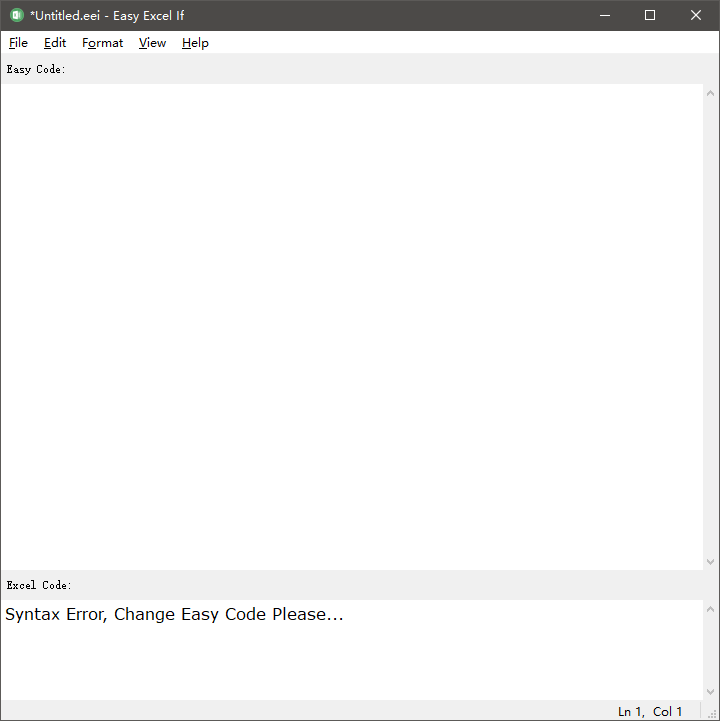
Step 2. Write your Easy Code
The interface of Easy Excel If is divided into two parts , as shown in screen snap below.
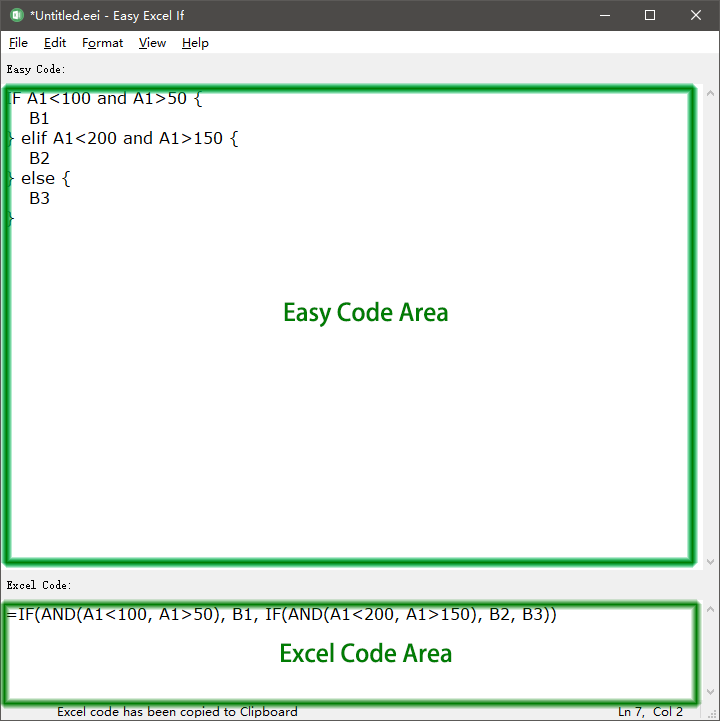
You can write Easy Code in the upper half. The excel code will be automatic generated by Easy Excel If. And it will be shown in the below half.
In Easy Code, we have the following conditional statements:
if statement – executes some code if one condition is true
if…else statement – executes some code if a condition is true and another code if that condition is false
if…elif…else statement – executes different codes for more than two conditions
In Easy Code, we have 3 logical operators are used to combine conditional statements.
| Operator | Name | Example | Result |
| and | And | A1>100 and A1<200 | AND(A1>100, A1<200) |
| or | Or | A1<100 or A1>200 | OR(A1<100, A1>200) |
| not | Not | Not A1 | NOT(A1) |
Step3. Paste excel code to excel
The excel code will be automatic copied into the system clipboard. You only need to paste it into excel.
Example
1. For example, take a look at the IF function in cell D2 below.
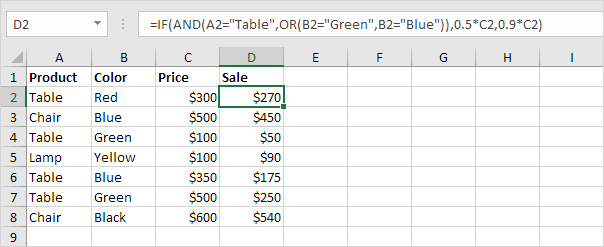
Explanation: the AND function above has two arguments separated by a comma (Table, Green or Blue). The AND function returns TRUE if Product equals “Table” and Color equals “Green” or “Blue”. If TRUE, the IF function reduces the price by 50%, if FALSE, the IF function reduces the price by 10%.
Easy code:
if A2="Table" and (B2="green" or B2="Blue") {
0.5*C2
} else {
0.9*C2
}2. For example, take a look at the nested IF formula in cell C2 below.
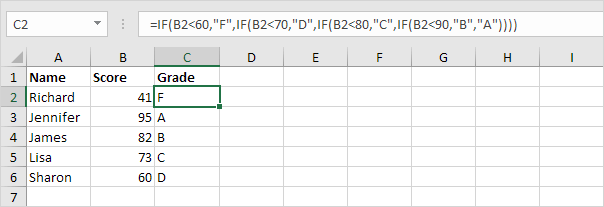
Explanation: if the score is less than 60, the nested IF formula returns F, if the score is greater than or equal to 60 and less than 70, the formula returns D, if the score is greater than or equal to 70 and less than 80, the formula returns C, if the score is greater than or equal to 80 and less than 90, the formula returns B, else it returns A.
Easy code:
if B2<60 {
"F"
} elif B2<70 {
"D"
} elif B2<80 {
"C"
} elif B2<90 {
"B"
} else {
"A"
}Registration
Last version of Easy Excel If only cost $6.99. Then later, all future updates free. Nothing to pay, ever again!
Contact us
Email: support@easyexcelif.com